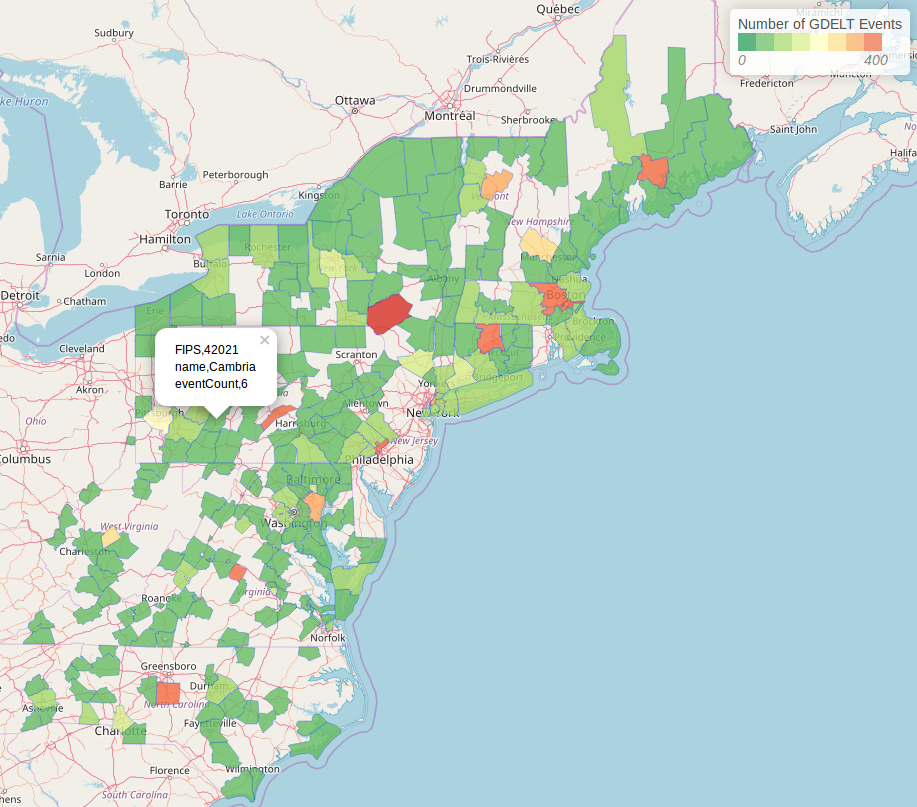GeoMesa Spark: Broadcast Join and Aggregation¶
This tutorial will show you how to:
Use GeoMesa with Apache Spark in Scala.
Create and use DataFrames with our geospatial User Defined Functions.
Calculate aggregate statistics using a covering set of polygons.
Create a new simple feature type to represent this aggregation.
Visualize the result as a choropleth map.
Background¶
GDELT provides a comprehensive time- and location-indexed archive of events reported in broadcast, print, and web news media worldwide from 1979 to today.
FIPS Codes are Federal Information Processing Standard Publication codes that uniquely identify counties in the United States.
If we make the assumption that a county with more GDELT events is somehow more politically relevant, we may be interested in seeing which counties are more dense with GDELT events.
Since GDELT is a data set with point geometries, we do not immediately know which county it belongs to. To resolve this, we will use a second data set, a FIPS Codes shapefile that denotes the boundary and FIPS code of a county, and join GDELT points with the county that contains them.
In this case, the number of counties is particularly small, approximately 3000 records, we can make our query much more efficient by “broadcasting” the counties. “Broadcast” here meaning a Spark Broadcast. In a traditional Spark SQL join, data will be shuffled around the executors based on the partitioners of the RDDs, and since in our case the join key is a geometric field, there is no built-in Spark partitioner that can map data effectively. The resulting movement of data across nodes is expensive, so we can attain a performance boost by sending (broadcasting) our entire small data set to each of the nodes once. This ensures that the executors have all the data needed to compute the join, and no additional shuffling is needed.
Spark provides a means of executing this “broadcast join”, though it should only be used when the data being broadcast is small enough to fit in the memory of the executors.
Prerequisites¶
For this tutorial, we will assume that your have already ingested the two data sets into the data store of your choosing. Following this tutorial without having created the necessary tables will lead to errors.
The converter for the GDELT data set, Global Database of Events, Language, and Tone (GDELT), is provided with GeoMesa, and the FIPS data can be ingested without a converter as a shapefile. For further guidance, you can follow one of the ingest tutorials Map-Reduce Ingest of GDELT. Once you have the data ingested in GeoMesa, you may proceed with the rest of the tutorial.
Initializing Spark¶
To start working with Spark, we will need a Spark Session initialized, and to apply GeoMesa’s geospatial User Defined
Types (UDTs) and User Defined Functions (UDFs) to our data in Spark, we will need to initialize our SparkSQL extensions.
This functionality requires having the appropriate GeoMesa Spark runtime jar on the classpath when running your Spark job.
GeoMesa provides Spark runtime jars for Accumulo, HBase, and FileSystem data stores. For example, the following would start an
interactive Spark REPL with all dependencies needed for running Spark with GeoMesa on an Accumulo data store. Replace
${VERSION} with the appropriate Scala plus GeoMesa versions (e.g. 2.12-3.5.2):
$ bin/spark-shell --jars geomesa-accumulo-spark-runtime-accumulo2_${VERSION}.jar
Note
See Spatial RDD Providers for details on choosing the correct GeoMesa Spark runtime JAR.
To configure the Spark Session such that we can serialize Simple Features and work with geometric UDTs and UDFs, we must alter the Spark Session as follows.
import org.apache.spark.sql.SparkSession
import org.locationtech.geomesa.spark.GeoMesaSparkKryoRegistrator
import org.locationtech.geomesa.spark.jts._
val spark: SparkSession = SparkSession.builder()
.appName("testSpark")
.config("spark.serializer", "org.apache.spark.serializer.KryoSerializer")
.config("spark.kryo.registrator", classOf[GeoMesaSparkKryoRegistrator].getName)
.master("local[*]")
.getOrCreate()
.withJTS
Note the withJTS, which registers GeoMesa’s UDTs and UDFs, and the two config options which tell Spark to
use GeoMesa’s custom Kryo serializer and registrator to handle serialization of Simple Features. These configuration options can
also be set in the conf/spark-defaults.conf configuration file.
Creating DataFrames¶
With our Spark Session created and configured, we can move on to loading our data from the data store into a Spark DataFrame.
First we’ll set up the parameters for connecting to the data store. For example, if our data is in two Accumulo catalogs, we would set up the following parameter maps:
val fipsParams = Map(
"accumulo.instance.id" -> "instance",
"accumulo.zookeepers" -> "zoo1:2181,zoo2:2181,zoo3:2181",
"accumulo.user" -> "user",
"accumulo.password" -> "password",
"accumulo.catalog" -> "fips")
val gdeltParams = Map(
"accumulo.instance.id" -> "instance",
"accumulo.zookeepers" -> "zoo1:2181,zoo2:2181,zoo3:2181",
"accumulo.user" -> "user",
"accumulo.password" -> "password",
"accumulo.catalog" -> "gdelt")
Note
The above parameters assume Accumulo as the backing data store, but the rest of the tutorial is independent of which data store is used. Other supported data stores may be used by simply adapting the above parameters appropriately.
Then we make use of Spark’s DataFrameReader and our SpatialRDDProvider to create a DataFrame with geospatial
types.
val fipsDF = spark.read.format("geomesa")
.options(fipsParams)
.option("geomesa.feature", "fips")
.load()
val gdeltDF = spark.read.format("geomesa")
.options(gdeltParams)
.option("geomesa.feature", "gdelt")
.load()
Filtering DataFrames (Optional)¶
Depending on the scale of the data in our data store, and how specific our questions are, we may want to narrow the result before joining. For example, if we only wanted GDELT events within a one-week span, we could filter the DataFrame as follows:
import spark.implicits._
val filteredGdelt = gdeltDF.where("dtg between '2018-01-01 12:00:00' and '2018-01-08 12:00:00'")
Broadcast Join¶
Now we’re ready to join the two data sets. This is where we will make use of our geospatial UDFs. st_contains takes
two geometries as input, and it outputs whether the second geometry lies within the first one. For more documentation
and a full list of the UDFs provided by GeoMesa see SparkSQL Functions.
Using these two UDFs, we can build the following join query.
import org.apache.spark.sql.functions.broadcast
val joinedDF = gdeltDF.join(broadcast(fipsDF), st_contains($"the_geom", $"geom"))
The above query executes the broadcast as described previously, sending the FIPS data to each of the executors, then joining the two data sets based on whether the GDELT event occurred in the county.
Aggregating¶
Now we have a DataFrame where each GDELT event is paired with the US county where it occurred.
To turn this into meaningful statistics about the distribution of GDELT events in the US, we
can do a GROUP BY operation and use some of SparkSQL’s aggregate functions.
import org.apache.spark.sql.functions.concat
import org.apache.spark.sql.functions.count
import org.apache.spark.sql.functions.first
val aggregateDF = joinedDF.groupBy(concat($"STATEFP", $"COUNTYFP"))
.agg(first("NAME").as("name"),
count($"globalEventId").as("eventCount"),
first("the_geom").as("geom"))
The above query groups the data based on FIPS code, (which is split into a state and county code), and counts the number of distinct GDELT events in each one. The result can be used to generate a visualization of the event density in each county, which we will see in the next section.
Visualization¶
To visualize this result, we first need to map our data into the GeoJSON format. To do this, we make use of GeoMesa’s DataFrame to GeoJSON converter.
import org.locationtech.geomesa.spark.sql.GeoJSONExtensions._
val geojsonDF = aggregateDF.toGeoJSON
If the result can fit in memory, it can then be collected on the driver and written to a file. If not, each executor can write to a distributed file system like HDFS.
val geoJsonString = geojsonDF.collect.mkString("[",",","]")
Once we have our data exported as GeoJSON, we can create a Leaflet map, which is an interactive map in JavaScript that can be embedded into a web page.
Loading and parsing the JSON is simple. In this case we are wrapping the file load in an XMLHttpRequest callback function
for compatibility with a notebook like Jupyter or Zeppelin. If the GeoJSON was exported to a file named aggregate.geojson,
then the following JavaScript will load that a file into a Leaflet map.
$(document).ready(function() {
var map = L.map('map').setView([35.4746,-44.7022],3);
L.tileLayer("http://{s}.tile.osm.org/{z}/{x}/{y}.png").addTo(map);
var aggFeature = "eventCount";
var colors = ["#1a9850", "#66bd63", "#a6d96a", "#d9ef8b", "#ffffbf", "#fee08b", "#fdae61", "#f46d43", "#d73027"]
var numBins = 8;
var bins = [];
// Load the GeoJSON
var rawFile = new XMLHttpRequest();
rawFile.onreadystatechange = function () {
if(rawFile.readyState === 4) {
if(rawFile.status === 200 || rawFile.status == 0) {
var allText = rawFile.response;
var aggJson = JSON.parse(allText)
L.geoJson(aggJson, {
style: function(feature) { return {
fillColor: getColor(feature.properties[aggFeature]),
weight: 0.5
}},
onEachFeature: decorate
}).addTo(map);
// Css override
$('svg').css("max-width","none")
}
}
}
rawFile.open("GET", "aggregate.geojson", false);
rawFile.send()
});
This does make use of a few helper functions for setting the color and popup content of each item on the map:
// Create the bins of the histogram, allows for coloring features by value
function createBins(json) {
var min = Number.MAX_SAFE_INTEGER;
var max = 0;
json.forEach(function(feature) {
let aggValue = Number(feature.properties[aggFeature])
if (aggValue < min)
min = aggValue
if (aggValue > max)
max = aggValue
});
var interval = (max-min) / numBins;
for (var i = 0; i < numBins; i++) {
bins.push(i*interval);
}
}
// Get the fill color based on which bin a value is in
function getColor(value) {
var fillColor = colorRange[numBins];
for (var x = 0; x < numBins; x++) {
if (Number(value)< bins[x]) {
fillColor = colorRange[x];
break;
}
}
return fillColor;
}
// Decorate a feature with a popup of its properties
function decorate(feature, layer) {
feature.properties.popupContent = Object.entries(feature.properties).join("<br/>").toString();
layer.bindPopup(feature.properties.popupContent);
}
Afterwards, this simple HTML will load a Leaflet map with the data.
<html>
<meta charset="utf-8"/>
<link rel="stylesheet" href="http://cdn.leafletjs.com/leaflet/v0.7.7/leaflet.css" />
<script src="http://cdn.leafletjs.com/leaflet/v0.7.7/leaflet.js"></script>
<script src="https://ajax.googleapis.com/ajax/libs/jquery/3.3.1/jquery.min.js"></script>
<script src="theAboveJavascriptFile.js"></script>
<body>
<div id="map" style="height: 100%"></div>
</body>
</html>
The end result will look something like this: